Do you often experience poor Wi-Fi signals on your Xfinity home network? The frustrations that come with that can make you wish you were working with a different ISP. Changing an ISP is no guarantee that your Wi-Fi signal will be stronger.
How do you boost the Wi-Fi signal Xfinity? This article presents several practical techniques to improve your Wi-Fi signal. The following are the proven ways of increasing the Wi-Fi signal from Xfinity:
The 8 Best Ways to Boost Xfinity WiFi Signal
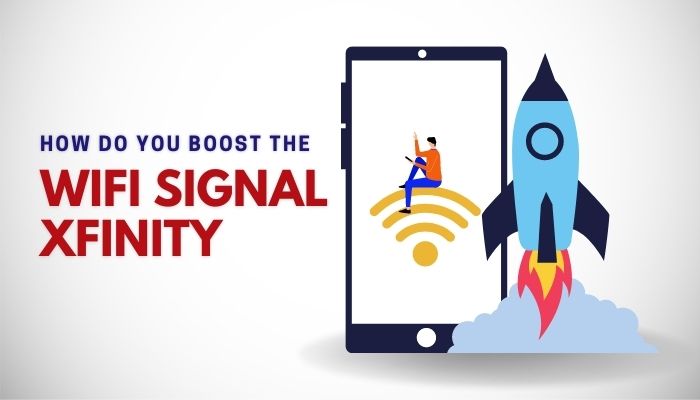
1. Reposition Gateway/Modem/Router
You may want to tuck your router in a bookshelf or inside a cabinet for security reasons. Hiding your router/modem/gateway can compromise your Wi-Fi signal. Therefore, there’s no need to keep your Wi-Fi router out of sight. Keep your gateway/router/modem:
- In a central location within your home,
- Away from metal objects, appliances, or electronic devices,
- In the open air to prevent overheating and interference,
- And on a wall mount or high on a shelf.
Why should you put the router/modem/gateway in a central place? It is the perfect way of providing even coverage to all the rooms and corners of your home. Avoid basements or attics but choose the main floor instead.
Cramped spaces and things, like electronics, that could block the Wi-Fi signal are a no-no. Consider an open space farther from concrete walls. Household electronics that could interfere with Wi-Fi signals include Bluetooth devices, TVs, heaters, refrigerators, microwave ovens, cordless phones, and baby monitors. So, place your router as far away from these devices as possible.
Consider installing xFi Pods in certain rooms and corners to extend the Wi-Fi signal further. Finally, locate and remove metal studs that could interfere with the Wi-Fi signal.
2. Upgrade Router/Modem/Gateway
How old is your gateway/router/modem? If it’s more than ten years old, consider upgrading it. Older routers provide diminished coverage and cannot improve no matter your steps. On the other hand, newer routers have the latest Wi-Fi protocols and are faster.
With a newer router, you might get multiple-User, Multiple-Input, Multiple-Output (MU-MIMO), and beamforming, which tremendously improve signal strength. Consequently, you can connect more devices to the Wi-Fi network without compromising the signal strength.
3. Strategically Position and Aim the Router’s Antennas
You don’t always have to position the router’s antennas straight up. Instead, moving the antennas around can boost the signal strength and range. However, your router needs omnidirectional antennas, broadcasting signals perpendicular to the antenna.
You can boost the Wi-Fi signal Xfinity in the following ways, depending on where you live:
- Point router antennas straight up if you live in a single-story house.
- Point one router antenna straight up and the other parallel to the floor if your home is multi-storied.
If your router has internal antennas, make sure to stand it up according to the instruction manual. So, avoid flipping the router on its side if the instructions say it should stand upright. Doing so can only compromise the Wi-Fi signal strength.
4. Install a Wi-Fi Signal Booster
The purpose of a Wi-Fi signal booster is to pick a weaker signal and send it further to the rest of your home. It can create an additional access point to the home network and act as a different router.
It increases the Wi-Fi bandwidth without requiring you to change routers, and you maneuver through your home as long as you have your devices connected to all the available access points, including the Wi-Fi signal boosters.
5. Wireless Mesh Networking Wi-Fi
Instead of utilizing Wi-Fi signal boosters, you may install xFi Pods to create Wireless mesh Wi-Fi. Unlike Wi-Fi boosters, which produce multiple access points, Mesh Wi-Fi relies on devices that work together to share a signal and make a blanket of wireless coverage around your home.
With wireless mesh Wi-Fi, your devices do not change connections as they move around the house. It provides a completely seamless experience, which doesn’t require passwords all the time. Mesh systems work in tandem with your router or gateway to avail Wi-Fi signals throughout your home.
6. Update Your Router’s Firmware
When was the last time you updated your router’s firmware? Frequent updates not only boost internet speeds but also improve your security. You can download and install the latest firmware files by opening the administration panel.
While this step is essential for third-party routers or modems, it might not be helpful for ISP-provided devices. For example, Xfinity router, modem, or gateway users shouldn’t worry about firmware updates since the company carries them out automatically.
7. Adjust Your Wi-Fi Frequency
There could be a problem with your Wi-Fi frequency and channel. So, check the settings concerning the two by going to the router’s settings page. Be sure to adjust them to get a Wi-Fi signal boost.
Wi-Fi signals have two main frequencies, 2.4 GHz and 5.0 GHz. Swapping to 5.0 GHz boosts the Wi-Fi speed, and 2.3 GHz enhances the Wi-Fi range.
Even though 2.4 GHz has a more extended signal range, it quickly gets crowded, leading to lower speeds. It is the best Wi-Fi frequency if you have smart home devices like security cameras, thermostats, and light bulbs.
On the other hand, the 5.0 GHz frequency has a signal range but maximum speeds. It is less likely to get crowded, lowering interference, ensuring you only get a strong signal. It’s the best for cell phones, gaming consoles, and computers.
8. Change the Wi-Fi Channel
Wi-Fi routers come with several channels. Setting your router to a channel used by multiple devices can lead to compromised signal or reduced speed. Xfinity Wi-Fi routers use four channels, 1, 6, 11, and 14. The default channel is 1 or 6.
If your router is set on the default channel, it likely competes with other devices on the same channel. Due to the resultant logjam, your Wi-Fi signal strength and speed get compromised. You can find the least crowded channel and connect to it via the settings panel using built-in diagnostics.
Conclusion
How do you boost the Wi-Fi signal Xfinity? First, you have to position your router and its antennas properly. If you cannot replace the router, upgrade the firmware, change Wi-Fi frequency and channels, or install a signal booster or wireless mesh network. You’ll boost the Wi-Fi signal without spending too much money.