T-Mobile is of the largest wireless network carriers in the United States, serving customers countrywide. It welcomes both first-time customers and those switching from other networks.
You may join T-Mobile by bringing your phone or purchasing a new one. If you join T-Mobile by purchasing an iPhone, you need to activate it to start using the network.
An iPhone T-Mobile can be activated by calling the company’s customer service or online through their website. This article discusses how to activate the new iPhone T-Mobile. Read on for more information.
What Is a SIM Card?
A Subscriber Identity Module (SIM) card is a small chip for inserting into the phone. It gives you an identity to the mobile network and works strictly with your phone number.
A SIM card stores contact info, phone numbers, and other data types. You can use the nano, standard, micro, and standard SIM sizes on the T-Mobile network.
What Is an eSIM Card?
An embedded SIM (eSIM) card is built into the phone and doesn’t require installation. It cannot be removed since it’s part of the phone.
Some phones may have an eSIM and a removable SIM doe dual-SIM capability. Therefore, you can use two phone numbers on one device.
How to Activate T-Mobile New iPhone
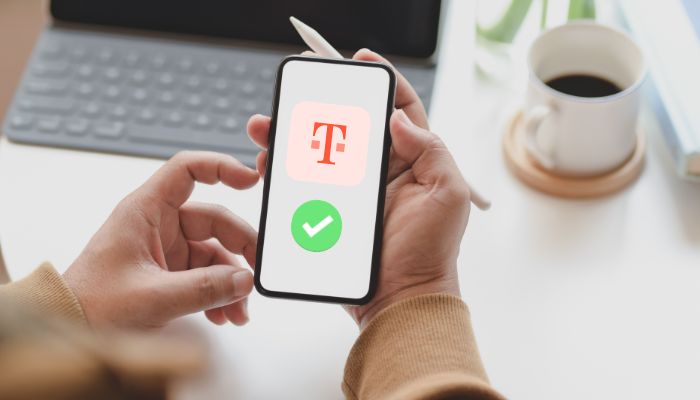
Method 1: Activate by Phone Number
It is possible to activate a new iPhone on T-Mobile if you have information such as your phone’s International Mobile Equipment Identity (IMEI) number and SIM card number.
You may remove the phone’s case and battery to see the IMEI number. On the other hand, the SIM card number is on the package that came with the card.
Insert the new T-Mobile SIM card into the iPhone and power the device on. Call the T-Mobile Customer service at 1-800-866-2453 or 1-800-T-Mobile. Ask the customer service to pair the iPhone with the T-Mobile SIM card.
Method 2: Activate Using iTunes
If you bought your iPhone from T-Mobile, it would come with a pre-installed SIM card. However, you must have your iPhone activated to use the network.
First, check that your version of iTunes is the latest and that your computer is connected to the internet. Then take the following steps:
- Step 1: Power on your iPhone and wait as it searches for T-Mobile Signal. In nearly 90 seconds, it should have a steady signal.
- Step 2: Open iTunes on your computer and connect the device via a USB cable. You should find a suitable cable inside the box.
- Step 3: Complete onscreen instructions on the iPhone and the computer, ensuring the device activation process is completed.
- Step 4: Disconnect the phone from the computer and start using it to make and receive calls. By the time you’re through, you should have your new phone installed with T-Mobile carrier updates.
Method 3: Activate Using iOS Setup Assistant
Activating a new iPhone on T-Mobile requires connecting your phone to a Wi-Fi network. If you do not have access to one, you may connect via the data on your phone. Here are the steps you should take to activate a new iPhone T-Mobile:
- Step 1: Power on your new iPhone.
- Step 2: Start by pressing the Home button.
- Step 3: From the list that appears, select a suitable language.
- Step 4: Select your region/country from the list.
- Step 5: Select a Wi-Fi network and enter a password; once prompted—tap Join. If you have no access to Wi-Fi, tap Use Cellular Connection.
- Step 6: Sometimes, the device could be Activation Locked. In that case, enter your Apple ID followed by the password.
- Step 7: Enable or decline to enable location and tap Next.
- Step 8: If you choose to set up Touch ID, create a passcode for it. Otherwise, you can set up Touch ID later.
- Step 9: In the next menu, choose one among Move Data from Android, Set Up as New iPhone, Restore from iTunes Backup, or Restore from iCloud Backup. Tap Next.
- Step 10: Follow onscreen prompts to create an Apple ID, log in to an Apple ID, sign in to iCloud, or connect to a computer.
How to Switch from an Android Phone to an iPhone
Possibly, you’re upgrading from an Android phone to an iPhone. In that case, you would need to move your data from Android to iOS. Move your data using the Move to iOS app. Turn on Wi-Fi on the Android device.
Plug the Android and iOS devices into power. Check that your iPhone has enough storage for the content you’re moving. You can also transfer Chrome bookmarks by updating to the latest Chrome version on an Android device.
Take the following steps to transfer data from your Android phone to your new iPhone:
- Step 1: On your Android phone, tap Move Data on the Apps & Data screen.
- Step 2: Open the Move to iOS app on the Android phone. Or, tap the QR code on the iPhone and scan the code using the Android device.
- Step 3: Tap Continue, read the resultant terms and conditions, and tap the check box to agree,
- Step 4: On the iPhone, you should see a screen with the inscriptions: Move from Android. The iPhone should generate a six- or ten-digit code.
- Step 5: Enter the code in the Android phone.
- Step 6: There will be a temporary Wi-Fi network on the iOS device. Using the Android phone, tap Connect.
- Step 7: On the Transfer Data screen, select the content to transfer. Tap Continue. Keep both devices on until the upload bar on the iPhone is complete. You should transfer all your data in no time. In the process, you should be able to transfer contacts, camera photos, photo albums, message history, mail accounts, web bookmarks, WhatsApp media and messages, and calendars. You could also transfer some free apps as long as they appear on the App Store.
- Step 8: Set up Your iPhone once the loading bar ends. Tap Done on the Android phone. On the iPhone, tap Continue and follow the prompts to set it up.
- Step 9: Check that you have transferred all the necessary content. You have to move manually for PDF files, books, and music.
How to Transfer Data Old iPhone to New iPhone
Alternatively, you could switch from an old iPhone to a new one. You would also need to transfer your data from the old phone to the new one. Here are the steps you should take:
- Step 1: Turn on your new iPhone and place it close to the current iPhone. Swipe the Hello screen up.
- Step 2: On your current iPhone, check that the Apple ID on display is correct. Tap Continue.
- Step 3: The new iPhone will show an animation. Scan it using the current device. A message: Finish on New [Device] should show.
- Step 4: Enter the password to your current device on the new device. After a prompt, enter your Apple ID and password.
- Step 5: Go through the resultant instructions and set up Touch ID or Face ID on the new iPhone.
- Step 6: If the old iPhone has an eSIM, you should see Transfer Cellular Plan on the new iPhone. Select the phone number you wish to transfer. Tap Continue.
- Step 7: On Transfer Data, tap Continue. That should initiate the data transfer process.
- Step 8: Review the terms and conditions and tap the checkbox if in agreement.
- Step 9: Now, you can transfer settings from the old iPhone by tapping Continue. Transferrable settings include location permissions.
- Step 10: Following the onscreen prompts, you should set to App Analytics, Siri, Cloud Drive, and Apple Pay.
- Step 11: As you set up your new iPhone, you should see a prompt to transfer your Apple Watch.
- Step 12: Keep the two iPhones together as you wait for the transfer process to complete. Ensure they are completely plugged in.
- Step 13: Tap Complete on the old and new iPhone once the process ends.
- Step 14: If you have a physical SIM card, transfer it to the new iPhone. Alternatively, you should transfer your phone number to an eSIM.
The Bottom Line
Now that you know how to activate a new iPhone T-Mobile, you should have your phone ready for communication sooner. You may call the T-Mobile customer service at 1-800-T-Mobile and request phone activation. Alternatively, you can access your new phone via iTunes or iOS Setup Assistant. With the process taking a short time, you shouldn’t be afraid to purchase a new iPhone.
People Also Ask
No, T-Mobile doesn’t charge an activation fee. However, you’ll pay a one-time $20 assisted support line fee. That should be affordable to you.
Yes, you can activate your T-Mobile SIM card online. After inserting the new SIM card, open the T-Mobile website. Create an account or log in with your credentials. Enter the phone number and PIN to activate the SIM card.
Activate your iPhone T-Mobile SIM card by inserting it into the phone. Follow onscreen prompts or call 1-800-T-Mobile. Ask customer support to pair your new iPhone and SIM.