In most cases, free internet comes in as public Wi-Fi networks. Sometimes that’s not an option since you can find yourself in a place without a Wi-Fi network. So, how would you get free internet on your iPad?
This article discusses how to get free internet on iPad without WiFi, providing practical examples of the measures you can take. Some of the things you can do depend on the type of iPad. One with LTE capability provides several options for connecting to the internet.
Regardless of your version of the iPad model, the following are some of the WiFi free ways to connect to the internet:
How to Get Free Internet on iPad Without WiFi
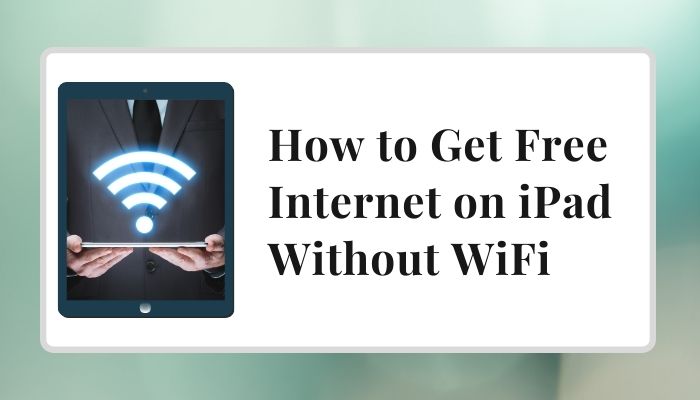
1. Connect Using Your Smartphone
Your Smartphone is the best way to ensure you always have a reliable internet connection on your iPad. You pay for your phone’s data plan and receive monthly promotional data. Therefore, you have every reason to take advantage of it.
All you have to do is enable the hotspot functionality on your Smartphone. Once you turn it on, you can share an internet connection with other devices like an iPad. You don’t need Wi-Fi to connect your iPad to the internet.
On your phone, go to Settings and select Personal Hotspot. That will show a menu through which you can turn on sharing your Personal Hotspot. You can view and set a password for other devices to connect to the network.
After switching on the Wi-Fi hotspot, you can get your iPad and connect it to the internet. Go to Settings and tap Wi-Fi. Your Smartphone should be on the list of available Wi-Fi networks. Tap it and enter the password for the hotspot.
In a simple, straightforward way, you should be able to connect your iPad to the internet using a hotspot from your Smartphone, and not Wi-Fi. Since you are on a monthly data plan, be careful not to exceed it. The mobile services provider may require you to pay more if you do.
2. Use an Ethernet Cable with Necessary Adapters
Even though a tedious process, using an ethernet cable to connect your iPad to the internet is one of the most effective methods. Besides, it can help you browse using your iPad without necessarily having a Wi-Fi hotspot. Depending on your ISP, you may have free data from time to time.
Apart from the ethernet cable, you need two adapters. That’s because iPads do not come with ethernet ports. A lightning-to-USB Camera or a 30-pin to USB adapter is necessary. While the former is for the latest version of the iPad, the latter is excellent for older iPads. It would help if you also had a powered USB hub to connect these adapters to your iPad.
Luckily, you only need to buy the cables and adapters once. Later on, connecting to the internet would be extremely straightforward. Before joining, you should disable Wi-Fi and LTE on the iPad. Of course, LTE can only be found on a cellular model of the iPad.
Take the powered USB hub and plug it into a power outlet. Next, connect the ethernet cable to the router on one end and the other to the ethernet-to-USB adapter. Take the USB side of the adapter and plug it into the USB hub. With that, the hub gets connected to the USB hub, which supplies power to run the iPad.
Check that the USB cable is connected to the hub. Take the other side and connect it to the lightning-to-USB camera adapter. Finally, connect the adapter to your iPad’s lightning port. Once you’re sure you have connected everything correctly, you can start surfing the internet on your iPad.
3. Connect Using a Mobile Hotspot Router
If you cannot find a reliable public Wi-Fi hotspot near you, why don’t you consider buying a mobile router? Apart from purchasing a router, you need to subscribe to get mobile internet services from an ISP. Since several companies offer mobile hotspots, take time to choose the best.
The device you buy should have the ability to provide 4G or 5G internet connectivity. Ideally, it should support both 2.4 GHz and 5 GHz broadband networks. A good example is the Verizon Jetpack MiFi 8800L, which supports 15 devices and carries 2.4 GHz and 5.0 GHz networks. However, such services are network-specific and may require you to sign a binding contract with the ISP.
You may also try the HTC 5G Hub, which supports Wi-Fi, Bluetooth, and ethernet. One of the significant advantages of this device is that it is Android-operated and can connect a maximum of 20 devices simultaneously.
Apart from connecting your iPad to the internet, mobile routers can also create an effective intelligent home network, bringing together all your devices. Besides, once you acquire it, you ditch your phone’s data plan and use the mobile router exclusively.
Even though affordable, mobile hotspot carriers may require you to enter into a two-year contract with the network carrier. You have to make monthly payments, depending on your data plan. Alternatively, you can add your mobile hotspot to your family data plan.
Mobile hotspots are highly reliable. So, don’t be afraid to buy a high-end model. For the first few months, some network carriers offer free internet to customers who purchase their mobile hotspot devices. It costs more than a wired carrier contract but pays itself off in the long run. So, if you want free internet on an iPad without Wi-Fi, this is a good option.
4. Wi-Fi USB Dongle
Try a Wi-Fi USB dongle or internet stick if you cannot access any of the more expensive mobile internet devices. It is cheaper and a great way of providing temporary Wi-Fi. Besides, you don’t need an expensive, long-term mobile internet plan to use it. With a standard 3G or 4G SIM card, you can use the dongle to generate a reliable internet connection for your iPad.
With that, you no longer have to grapple with how to get free internet on iPad without Wi-Fi. While the primary function of a USB dongle is to plug into a laptop to provide internet, it can also offer a wireless internet network.
It is a pay-as-you-go option that lets you buy only the data you need instead of signing up for a comprehensive internet plan. That’s a great option, primarily if you use your iPad occasionally. You can top up the data whenever you need to use the iPad.
A dongle is flexible, providing you with internet on the go. It is simple to set up and only requires connecting to your laptop’s USB port. Besides, it is compact, faster in a short-range, gets power from the computer, and provides backup to your fixed broadband connection.
However, the initial cost of the device is more than a standard fixed-line internet connection. It has a shorter transmission range, works with monthly data limits, and can be expensive. A USB Wi-Fi dongle is a great alternative to the mobile hotspot or MiFi.
The Bottom Line
Now that you know how to get free internet on iPad without Wi-Fi, you should never worry about accessing a public Wi-Fi hotspot. You can use your mobile phone to tether the internet, get a portable router, connect with ethernet, or use a USB Wi-Fi dongle.
These options ensure that you have free or affordable internet without necessarily connecting to a Wi-Fi hotspot. You may have to buy extra devices or adapters for most of these options. While these devices cost more than the subscription fee for a standard wired broadband connection, they are cheaper.
Frequently Asked Questions (FAQ)
Yes. You can connect your iPad to mobile internet by tethering from your Smartphone or utilizing a portable Wi-Fi hotspot. You can subscribe to a data plan and use it to connect your iPad to the internet on your phone. Alternatively, you can use a mobile Wi-Fi router for your iPad. With that, you don’t need a public hotspot.
No. You don’t need Wi-Fi to use the internet on your iPad. With a cellular data plan via your phone or mobile internet router, you can easily connect to the internet. Also, you can connect the iPad to the internet via ethernet if you have the right adapters. If your iPad has LTE capability, you can connect to the internet directly by enabling data on the device.
Yes. All iPads have internet capability, with all of them having Wi-Fi. Therefore, with the right internet signal source, you can connect the iPad to the internet. Still, some iPads have LTE capability and can connect to the internet without necessarily having a Wi-Fi source.
Yes. You can hotspot an iPad without cellular. For instance, your home Wi-Fi hotspot connects the iPad to the internet. If you do not have a home Wi-Fi network, search for available public networks near you and use them to connect to the internet.