Are you experiencing poor mobile network connectivity or internet connection issues on your Straight Talk device? It could be due to incorrect Access Point Name (APN) settings. APN settings are like a gateway that connects your mobile device to the internet and ensures a smooth data connection. Therefore, it’s essential to have the correct APN settings to enjoy seamless mobile network connectivity.
Straight Talk is a mobile virtual network operator (MVNO) that partners with major carriers such as Verizon, T-Mobile, and AT&T to provide its customers with affordable mobile plans and flexible options. However, to ensure optimal network performance, you need to have the right APN settings for your specific carrier. In this blog post, we’ll guide you through how to change your Straight Talk APN settings for Verizon, T-Mobile, and AT&T on Android and iOS devices, and provide troubleshooting tips for common issues encountered while modifying APN settings.
Understanding APN Settings
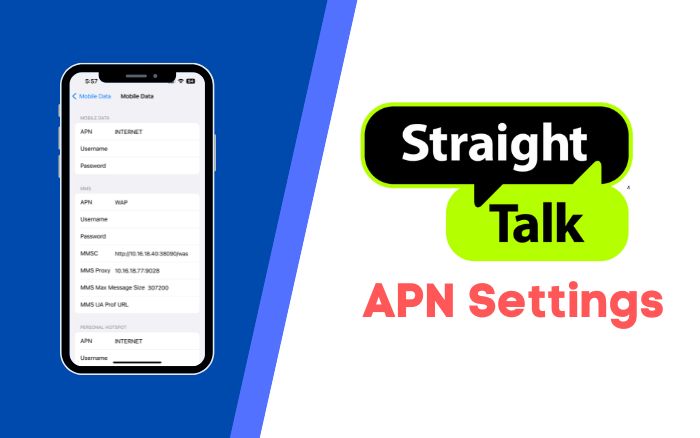
Access Point Name (APN) is a set of instructions that your mobile device uses to connect to the internet or mobile network. APN settings include information such as the name of your carrier, the type of connection, the username and password, and the IP address.
Having incorrect APN settings can affect your mobile network connectivity and lead to issues such as slow internet speeds, dropped calls, and unreliable data connection. Therefore, it’s important to ensure that you have the correct APN settings to enjoy optimal network performance.
To access and modify APN settings on Android devices, follow these steps:
- Go to Settings on your device
- Tap on “Network & Internet” or “Connections”
- Tap on “Mobile Network” or “Cellular Network”
- Tap on “Access Point Names” or “APN”
- Edit the existing APN or create a new APN by tapping the “+” icon
- Enter the correct APN settings provided by your carrier
- Save the changes and restart your device
To access and modify APN settings on iOS devices, follow these steps:
- Go to Settings on your device
- Tap on “Mobile Data” or “Cellular”
- Tap on “Mobile Data Network” or “Cellular Data Network”
- Edit the existing APN or create a new APN by entering the correct details
- Save the changes and restart your device
By following these simple steps, you can ensure that your Straight Talk device has the correct APN settings and enjoy a seamless mobile network connection.
Straight Talk APN Settings for Verizon
If you’re using Straight Talk on Verizon, you’ll need to ensure that your device has the correct APN settings to connect to the network. Here’s a step-by-step guide on how to set up Straight Talk APN settings for Verizon on Android and iOS devices:
For Android Devices
- Go to Settings on your device
- Tap on “Network & Internet” or “Connections”
- Tap on “Mobile Network” or “Cellular Network”
- Tap on “Access Point Names” or “APN”
- Edit the existing APN or create a new APN by tapping the “+” icon
- Enter the following details:
- Name: Straight Talk Verizon
- APN: TRACFONE.VZWENTP
- MMSC: http://mms.vtext.com/servlets/mms
- MMS proxy: Not set
- MMS port: Not set
- MCC: 311
- MNC: 480
- APN type: default,supl,mms
- Save the changes and restart your device
For iOS Devices
- Go to Settings on your device
- Tap on “Mobile Data” or “Cellular”
- Tap on “Mobile Data Network” or “Cellular Data Network”
- Enter the following details:
- APN: TRACFONE.VZWENTP
- Username: Not set
- Password: Not set
- MMSC: http://mms.vtext.com/servlets/mms
- MMS proxy: Not set
- MMS Max Message Size: 1048576
- MMS UA Prof URL: http://www.apple.com/mms/uaprof.rdf
- Save the changes and restart your device
If you encounter any issues while setting up Straight Talk APN settings for Verizon, try the following troubleshooting tips:
- Double-check the accuracy of the APN settings entered
- Ensure that your device is compatible with the Verizon network
- Restart your device and try again
- Contact Straight Talk customer support for further assistance
By following these steps and troubleshooting tips, you can ensure that your Straight Talk device has the correct APN settings for Verizon and enjoy a seamless mobile network connection.
Straight Talk APN Settings for T-Mobile
If you’re using Straight Talk on T-Mobile, you’ll need to ensure that your device has the correct APN settings to connect to the network. Here’s a step-by-step guide on how to set up Straight Talk APN settings for T-Mobile on Android and iOS devices:
For Android Devices
- Go to Settings on your device
- Tap on “Network & Internet” or “Connections”
- Tap on “Mobile Network” or “Cellular Network”
- Tap on “Access Point Names” or “APN”
- Edit the existing APN or create a new APN by tapping the “+” icon
- Enter the following details:
- Name: Straight Talk T-Mobile
- APN: wap.tracfone
- Proxy: Not set
- Port: Not set
- Username: Not set
- Password: Not set
- Server: Not set
- MMSC: http://mms-tf.net
- MMS proxy: mms3.tracfone.com
- MMS port: 80
- MCC: 310
- MNC: 260
- Authentication type: Not set
- APN type: default,supl,mms
- Save the changes and restart your device
For iOS Devices
- Go to Settings on your device
- Tap on “Mobile Data” or “Cellular”
- Tap on “Mobile Data Network” or “Cellular Data Network”
- Enter the following details:
- APN: wap.tracfone
- Username: Not set
- Password: Not set
- MMSC: http://mms-tf.net
- MMS proxy: mms3.tracfone.com:80
- MMS Max Message Size: 1048576
- MMS UA Prof URL: http://www.apple.com/mms/uaprof.rdf
- Save the changes and restart your device
If you encounter any issues while setting up Straight Talk APN settings for T-Mobile, try the following troubleshooting tips:
- Double-check the accuracy of the APN settings entered
- Ensure that your device is compatible with the T-Mobile network
- Restart your device and try again
- Contact Straight Talk customer support for further assistance
By following these steps and troubleshooting tips, you can ensure that your Straight Talk device has the correct APN settings for T-Mobile and enjoy a seamless mobile network connection.
Straight Talk APN Settings for AT&T
If you’re using Straight Talk on AT&T, you’ll need to ensure that your device has the correct APN settings to connect to the network. Here’s a step-by-step guide on how to set up Straight Talk APN settings for AT&T on Android and iOS devices:
For Android Devices
- Go to Settings on your device
- Tap on “Network & Internet” or “Connections”
- Tap on “Mobile Network” or “Cellular Network”
- Tap on “Access Point Names” or “APN”
- Edit the existing APN or create a new APN by tapping the “+” icon
- Enter the following details:
- Name: Straight Talk AT&T
- APN: tfdata
- MMSC: http://mms-tf.net
- MMS proxy: mms3.tracfone.com
- MMS port: 80
- MCC: 310
- MNC: 410
- APN type: default,supl,mms
- Save the changes and restart your device
For iOS Devices
- Go to Settings on your device
- Tap on “Mobile Data” or “Cellular”
- Tap on “Mobile Data Network” or “Cellular Data Network”
- Enter the following details:
- APN: tfdata
- Username: Not set
- Password: Not set
- MMSC: http://mms-tf.net
- MMS proxy: mms3.tracfone.com:80
- MMS Max Message Size: 1048576
- MMS UA Prof URL: http://www.apple.com/mms/uaprof.rdf
- Save the changes and restart your device
If you encounter any issues while setting up Straight Talk APN settings for AT&T, try the following troubleshooting tips:
- Double-check the accuracy of the APN settings entered
- Ensure that your device is compatible with the AT&T network
- Restart your device and try again
- Contact Straight Talk customer support for further assistance
By following these steps and troubleshooting tips, you can ensure that your Straight Talk device has the correct APN settings for AT&T and enjoy a seamless mobile network connection.
Conclusion
In conclusion, having the proper APN settings is crucial for a seamless mobile network connection. Incorrect APN settings can lead to issues such as slow internet speeds, dropped calls, and unreliable data connection. Therefore, it’s important to double-check the accuracy of the settings before saving and testing connectivity.
We hope that this blog post has provided you with helpful information on how to change your Straight Talk APN settings for Verizon, T-Mobile, and AT&T on Android and iOS devices. By following the step-by-step guides and troubleshooting tips provided, you can ensure that your device has the correct APN settings and enjoy optimal network performance.
Furthermore, using Straight Talk as an MVNO partner with major carriers such as Verizon, T-Mobile, and AT&T can provide you with affordable mobile plans and flexible options. With Straight Talk, you can enjoy lower rates, better coverage, and unlimited plans without being tied to a long-term contract.
In summary, by checking and modifying your APN settings and using Straight Talk as an MVNO, you can ensure a seamless mobile network connection and save money on your mobile plan.
Frequently Asked Questions (FAQ)
APN stands for Access Point Name, which is a set of instructions that your mobile device uses to connect to the internet or mobile network. APN settings include information such as the name of your carrier, the type of connection, the username and password, and the IP address.
You may need to change your Straight Talk APN settings to ensure that your device can connect to the specific carrier network that Straight Talk partners with (Verizon, T-Mobile, or AT&T). Incorrect APN settings can affect your mobile network connectivity and lead to issues such as slow internet speeds, dropped calls, and unreliable data connection.
To change your Straight Talk APN settings, you’ll need to access the APN settings menu on your device and input the correct settings provided by your carrier. The steps to access and modify APN settings may vary depending on your device and operating system. We have provided step-by-step guides in this blog post for Straight Talk APN settings on Android and iOS devices for Verizon, T-Mobile, and AT&T.
Straight Talk is an MVNO that partners with major carriers such as Verizon, T-Mobile, and AT&T to provide its customers with affordable mobile plans and flexible options. By using Straight Talk as an MVNO, you can enjoy lower rates and better coverage without being tied to a long-term contract. Straight Talk also offers unlimited plans and international calling options.
Straight Talk is compatible with most GSM and CDMA devices. However, you’ll need to check if your device is compatible with the specific carrier network that Straight Talk partners with (Verizon, T-Mobile, or AT&T).
Yes, you can bring your own device to Straight Talk as long as it is compatible with the specific carrier network. You’ll need to purchase a Straight Talk SIM card and plan, and follow the activation process for BYOP (Bring Your Own Phone).
Yes, Straight Talk offers international roaming for an additional fee. You can purchase an international plan or add-on, which includes data, voice, and text services while traveling abroad.