If you are traveling to an area where your mobile provider has poor or no network coverage, you may need to switch SIM cards to avoid incurring high roaming charges. Switching SIM cards further gives you the freedom to choose the best mobile plans, which can help you save on your monthly bills. However, you will need to know how you can switch SIM cards safely without losing your data. The process of switching SIM cards between iPhones is simple and you will not lose your data if you follow the right steps. You will still be able to access your contact numbers after changing the SIM card but only if you have saved your contact list on iCloud.
In this article, we look at steps to take when switching SIM cards between iPhones and things you should know before switching your SIM card.
Things to Know Before Switching SIM Cards Between iPhones
Once you replace the SIM card, you will not have access to data on the old card. Depending on your phone settings, your text messages, phone numbers, and addresses could be on your SIM card. Ensure you have backed what you want to keep remotely or on iCloud. You can also transfer data to phone memory. Nonetheless, switching your SIM cards will not affect the apps, photos, and documents on your iPhone memory.
To ensure that you do not lose your data when switching your SIM cards, make sure you;
1. Backup all your contacts
Your iPhone may automatically save your contacts to iCloud, but you should check to be sure all data is on the iCloud. Pay particular attention to the new contacts as they may not be updated on the iCloud list if you have not had access to the Internet or have not met the phone’s auto backup schedule. For example, if your phone backs up your data once a week, all contacts captured during that week are likely not on the iCloud. Save all data manually. You may also want to keep a copy of your contacts on your phone memory for quick access even when you are offline.
2. Update linked accounts
If you have apps and online accounts associated with your SIM card, you have to update the details before you swap the SIM cards. You will have difficulty login into accounts that use two-factor authentication. If the SIM swap is temporary, you will only need to update accounts that you will access with your new SIM card like payment gateways. Alternatively, you can disable two-factor authentication if the SIM swap is for a short period, but it is not recommended for security reasons.
3. Ensure the phone is unlocked
You may skip checking if your phone is locked if you are switching to a different SIM card from the same carrier. A Locked SIM card will still accept other SIM cards from the same carrier. However, a locked iPhone will not work with a SIM card from a different carrier. You will have to unlock the phone first before you insert a SIM card from a different carrier. You can easily check the lock status of your iPhone by going to settings, then general, about, and finally carrier lock. If it says no SIM restrictions, you can switch your SIM cards. If not, you should look for a guide on how to unlock an iPhone phone.
Steps to Follow When Switching SIM Cards Between iPhones
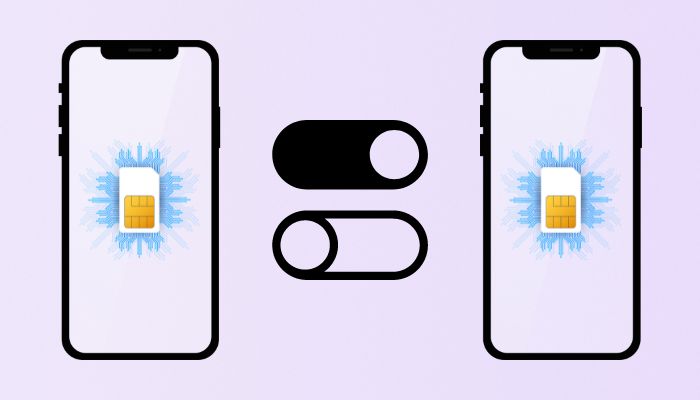
Step 1: Check iPhone lock status
Ensure that your iPhone is not carrier-locked. A locked phone will not accept SIM cards from a different carrier. Most cellular providers automatically unlock iPhones once it meets unlocking requirements. The unlocking requirements vary by carriers with most requiring 60 days or 12 months of an active subscription, depending on the activation date. If you bought your phone from phone dealers, it may be unlocked and open to accept all SIM cards.
Step 2: Get a new SIM card
Order a SIM card from your new carrier. Ensure the phone is compatible with the carrier’s network to get the best service. You also need to buy the right sized SIM card for your phone. All latest iPhone devices use nano-SIM cards.
Step 3: Switch off your phone
Turn off your phone before you switch SIM cards to avoid damaging your phone. Press and hold the power button of your phone until a power slider appears and then switch off your phone.
Step 4: Find your phone’s SIM tray
You will find the SIM on the right side of your phone. The SIM tray has a small hole on a narrow panel. Insert a SIM card removal tool into the hole and gently push until the SIM tray pops out. You can use a bent paperclip, a needle, or any other thin object to eject the SIM tray.
Step 5: Switch SIM cards
Once the tray pops out, you can turn it upside down to remove the old SIM card. Avoid touching the gold connectors on the SIM card. Now, take the new SIM card and insert it into the tray and make sure it fits well. The card can only fit one way. The angled edge should guide you on the right way to put your card. Then, put the SIM tray back into the phone.
Step 6: Power on your iPhone
Press and hold the power button to switch on your iPhone and wait for it to load. Once it powers on, it will accept the new SIM card and connect to the carrier’s network. You may have to activate your SIM card to start calling or browsing on your new network.
How to Unlock Your iPhone to Switch SIM Cards
If you have a carrier-locked iPhone, you cannot use a SIM card from a different network provider. A locked phone limits your options as you cannot switch to a mobile provider with affordable plans. You may also have to incur exorbitant roaming charges if you go to an area with limited network connectivity. However, you can request your mobile provider to unlock your iPhone.
Most mobile carriers will unlock an iPhone after 60 days of active service or 12 months of active service from the date of activation. Nonetheless, the carrier may refuse to unlock an iPhone flagged as stolen or lost. You may also have to clear the outstanding balance before the provider can unlock your device. On some occasions, the carrier can unlock a phone that does not meet unlocking requirements at a fee.
The steps you should take to unlock your iPhone include;
- Step 1: Call customer care service and request them to unlock your phone. You may have to wait up to two days for the provider to unlock your phone.
- Step 2: Switch your SIM card. Once the carrier unlocks your device, you can switch your SIM cards and start using the services of your new carrier.
Note – If you do not have another SIM card, you will have to back up your iPhone, erase the phone and then restore the backup to complete the process.
What Happens If My iPhone Does Not Qualify for a Carrier Unlock
If your phone has not met the carrier’s terms for unlocking, you can look for a third-party iPhone unlocking service to permanently unlock your device. Most third-party iPhone unlocking services will unlock your device in less than 24 hours.
Some of the iPhone unlocking services you can use include:
- Cellunlocker – will unlock devices the carrier cannot unlock even those with unpaid bills. You fill out an unlock form, the company processes your request and an automated email sends email when the results are ready. You will also get unlocking instructions to help you complete the process.
- Unlockphonesim – offers remote unlocking and supports 226 carriers. You need to enter your phone IMEI or Serial number and make a payment to unlock your iPhone. The company will process your request and send you a confirmation via email. The process takes 24 to 72 hours to complete.
- Doctorsim – will unlock your iPhone in 50 minutes on most occasions without any need to factory reset or jailbreak your iPhone. You will need to connect your iPhone to WiFi or iTunes to complete the process and permanently unlock your device.
- Officialsimunlock – offers a worldwide unlock service, which allows you to travel with your phone to any part of the world. The company further offers a carrier check service to help you verify the carrier before you place an order.
- Directunlocks – service helps you avoid expensive charges as you travel. It also gives you control over your iPhone as you can switch service providers or even sell it for more money. The company offers a speedy, remote unlocking service that unlocks your iPhone for worldwide use.
Conclusion
Switching SIM cards between iPhones gives you the freedom to enjoy the best mobile phone services in your area and save on your monthly bills. You will also be able to travel around the world without incurring roaming charges as you can switch to local networks. However, you will only be able to switch SIM cards in an unlocked iPhone. Call your network provider to unlock your iPhone for a seamless SIM card switch.
People Also Ask
To find the lock status of your iPhone, go to settings and then general. Look for the about section and tap it to find the carrier lock section. You will see No SIM restrictions if your device is not carrier locked.
Yes, but with limitations. You can only switch SIM cards that use your current provider’s network. If you need to use a different carrier’s SIM card, you will have to unlock your iPhone.
It depends. You can lose your data if it is stored on your old SIM card. However, you can avoid losing your data by creating a backup on your phone or iCloud.
No. Before you buy a SIM card, you must ensure it is compatible with your iPhone. The card must also be of the right size.